それ以外の場合、色が正常であればこれを行う必要はありません。

方法1:
キャリブレーションページに移動し、スキャナーの電源を入れ、「デフォルト」をクリックします。色が通常の状態にリセットされます。
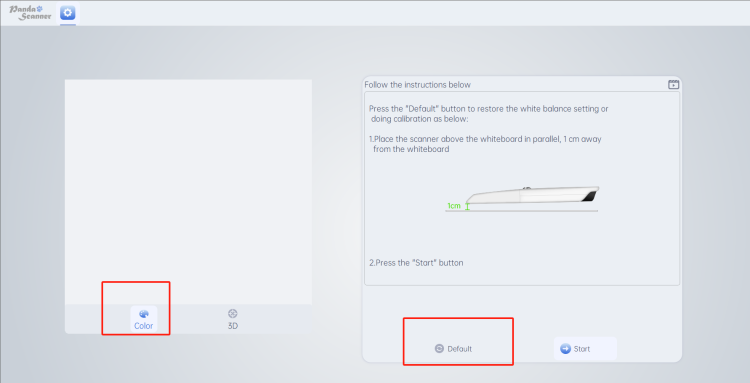
方法2:
- 通常のチップを装着したスキャナの電源を入れます。スキャナを白い紙の上に1cm以内の距離に置きます。

2. 「開始」をクリックします。左側のフレームで色が正常に戻るのが確認できます。
それ以外の場合、色が正常であればこれを行う必要はありません。

方法1:
キャリブレーションページに移動し、スキャナーの電源を入れ、「デフォルト」をクリックします。色が通常の状態にリセットされます。
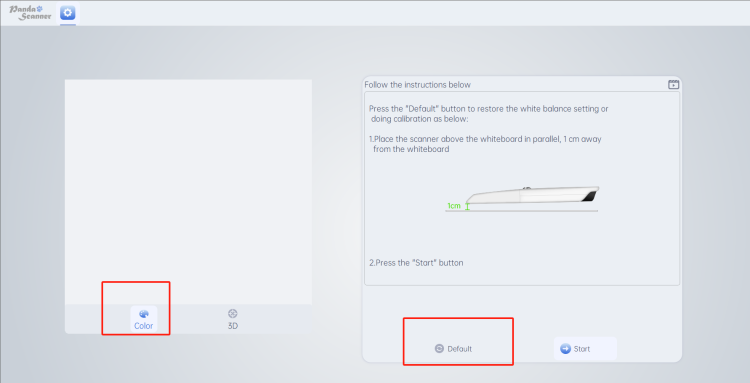
方法2:

2. 「開始」をクリックします。左側のフレームで色が正常に戻るのが確認できます。