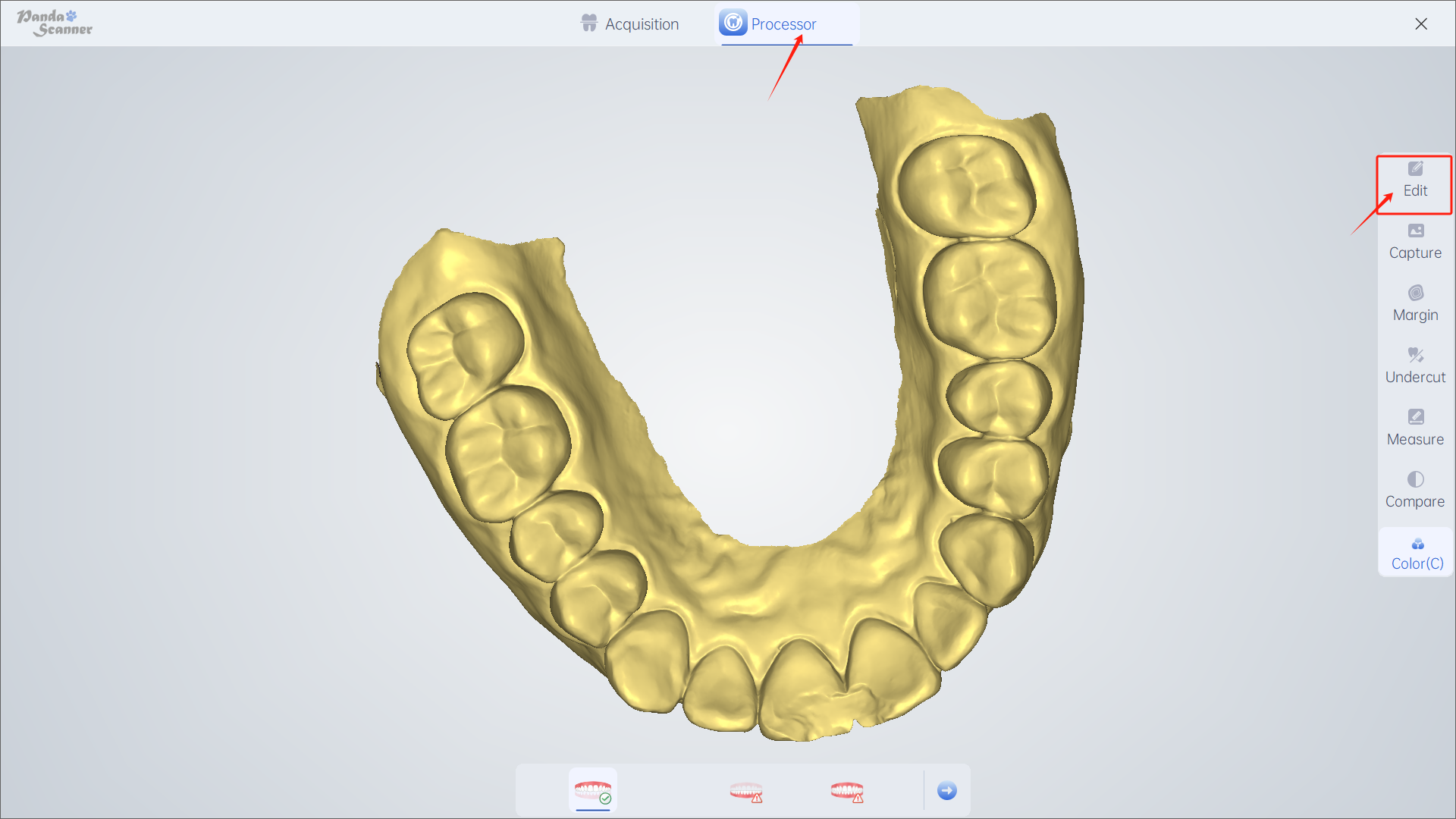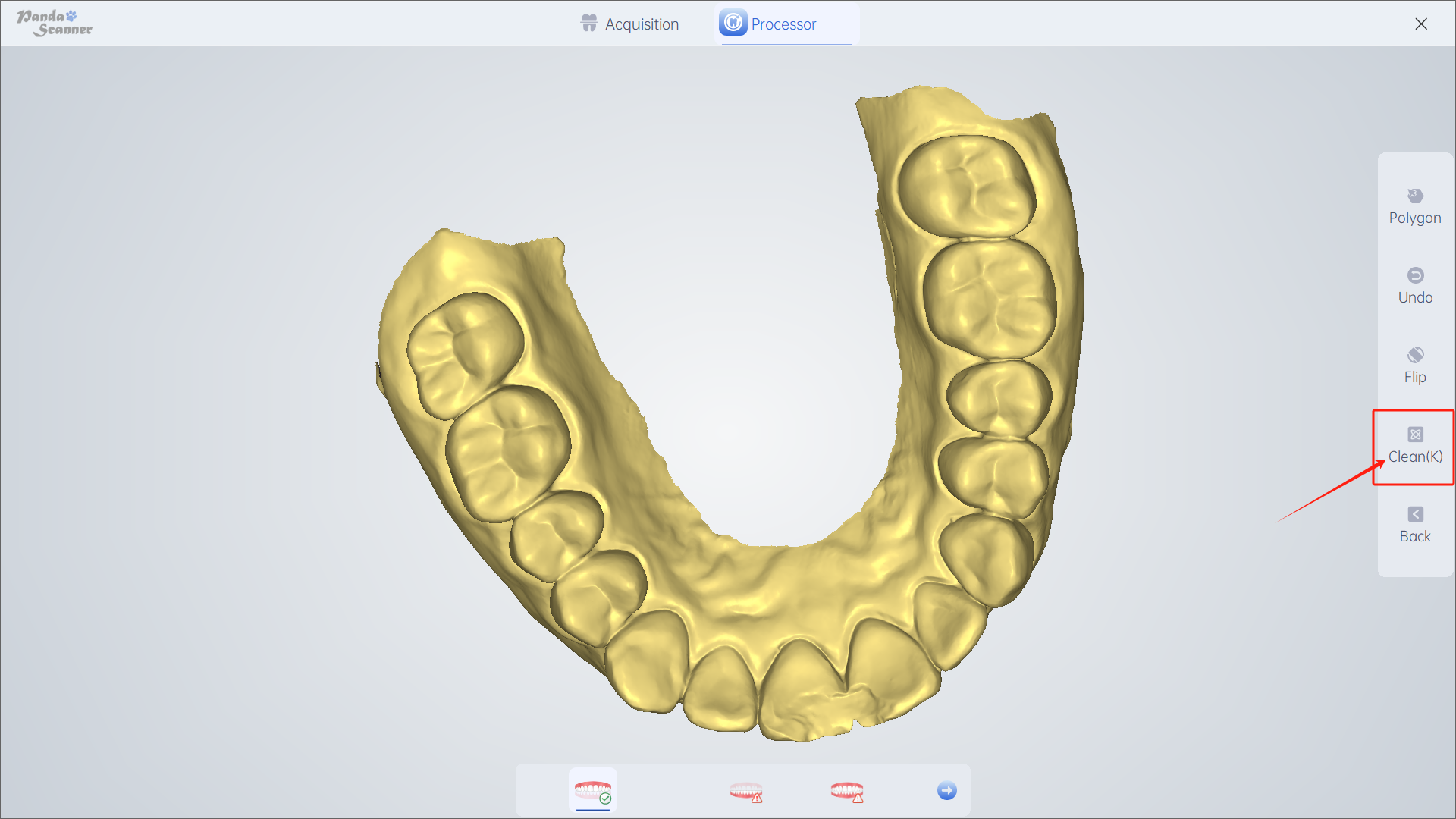Function introduction: The system automatically clears excess data such as cheeks and tongues floating in the air.
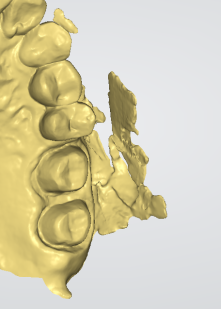
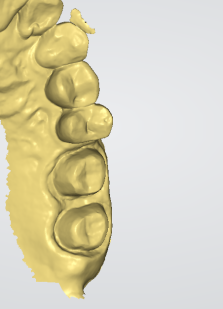
Usage: Used after each scan
How to use: Click this function - wait for two seconds (the model automatically cleans the surrounding data) to complete - click again to continue cleaning
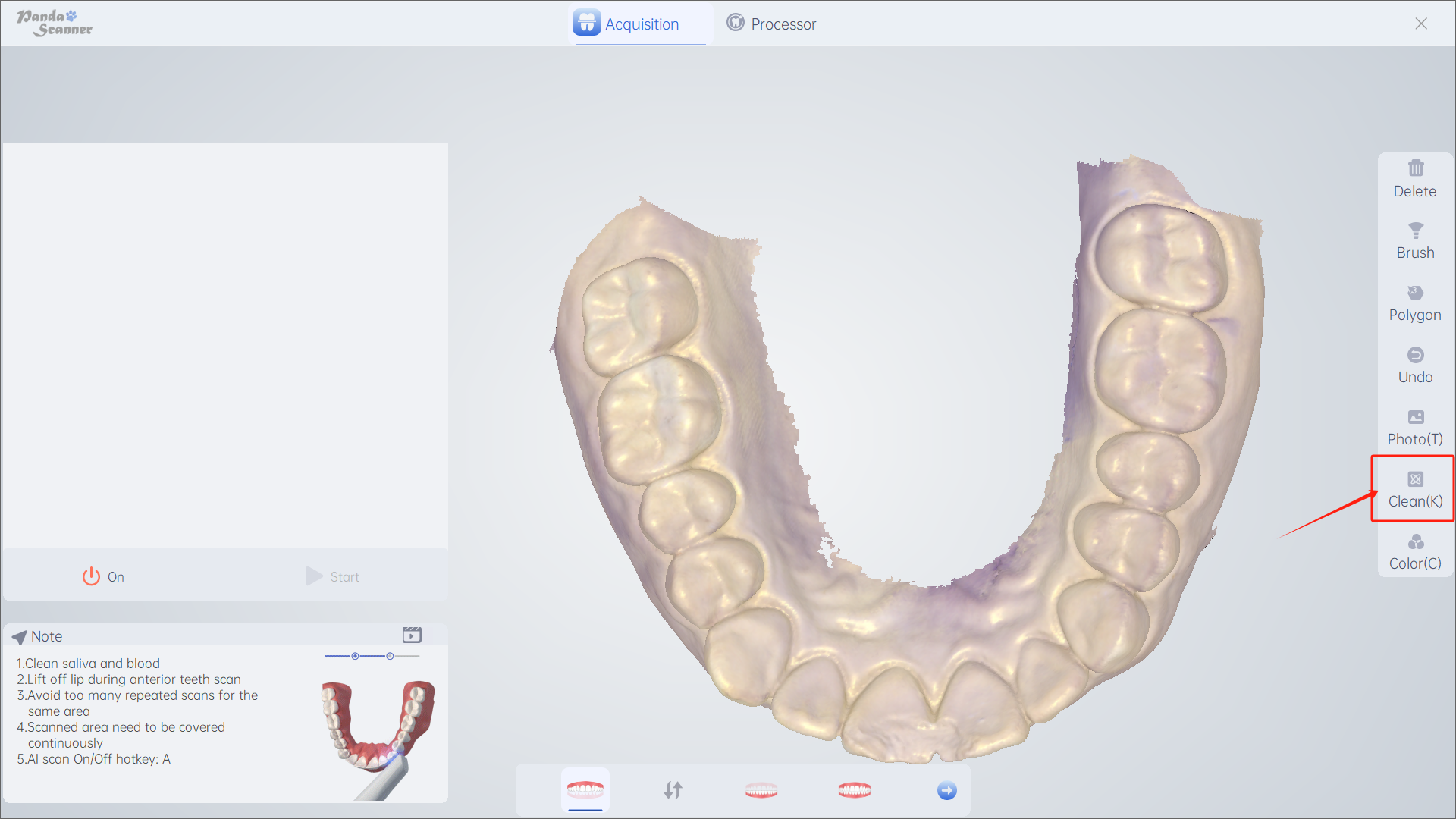
(Note: The cleaning function will only appear after scanning the data or after clicking Enter. This function cannot be used when the scan is paused)