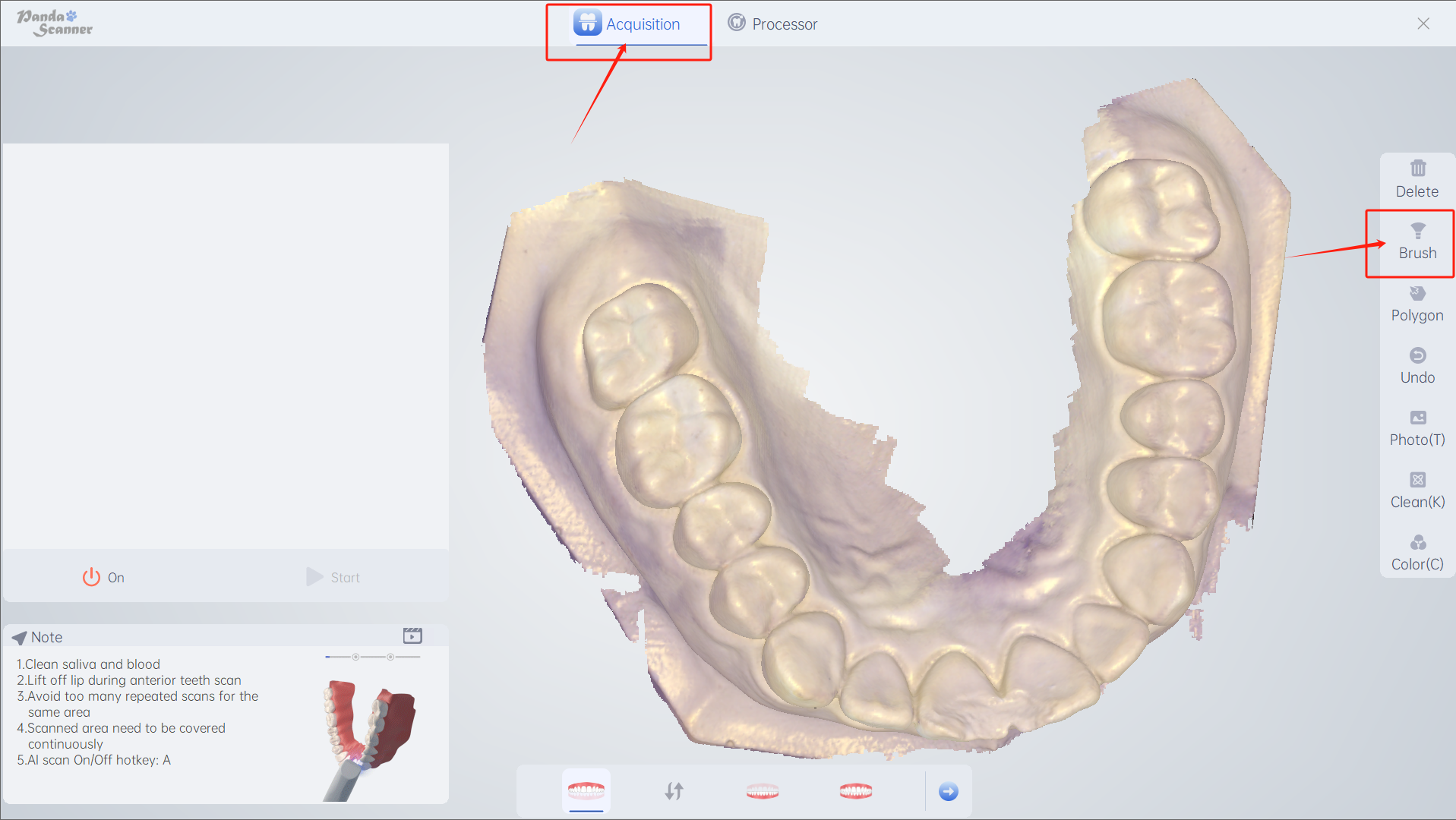Operation: By smearing, and deleting local image data, you can set the brush size.
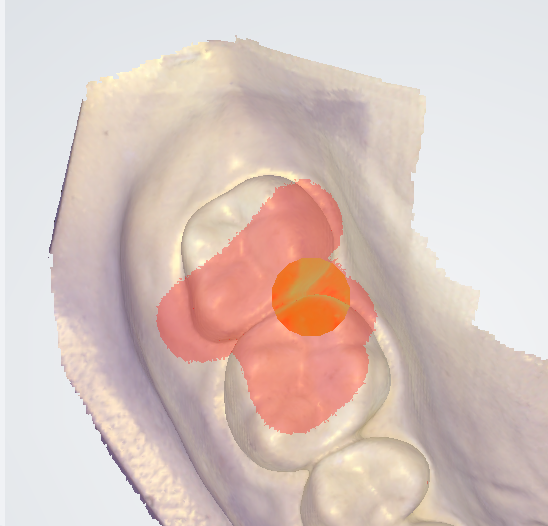
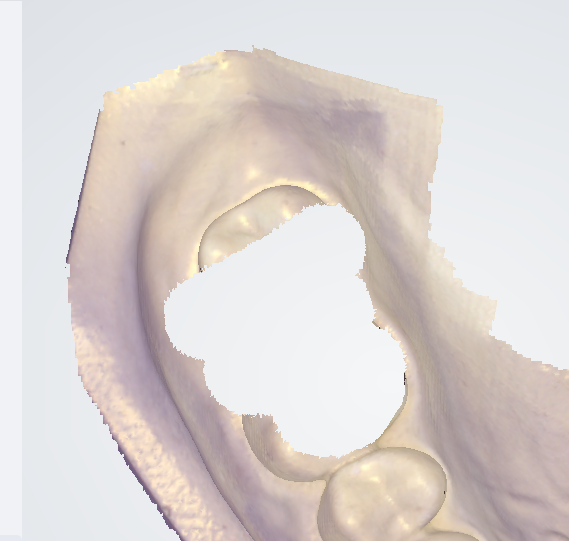
Usage: If you are not satisfied with the data locally, such as red dots, stratification, blurred data, etc., you can use this function.
How to use: Click and drag the right mouse button, smear the area to be deleted, and release after finishing.