Software operation
This article teaches how to install, run and maintain software and deals with related concepts, such as troubleshooting and system security.
Quick start for Panda scanner.
Step1. Log in Pandacenter
Register an account and bind device firstly to activate the scanner via Freqty colud. Turn to Freqty cloud for the detail instruction.

Step2. Create order in Pandacenter
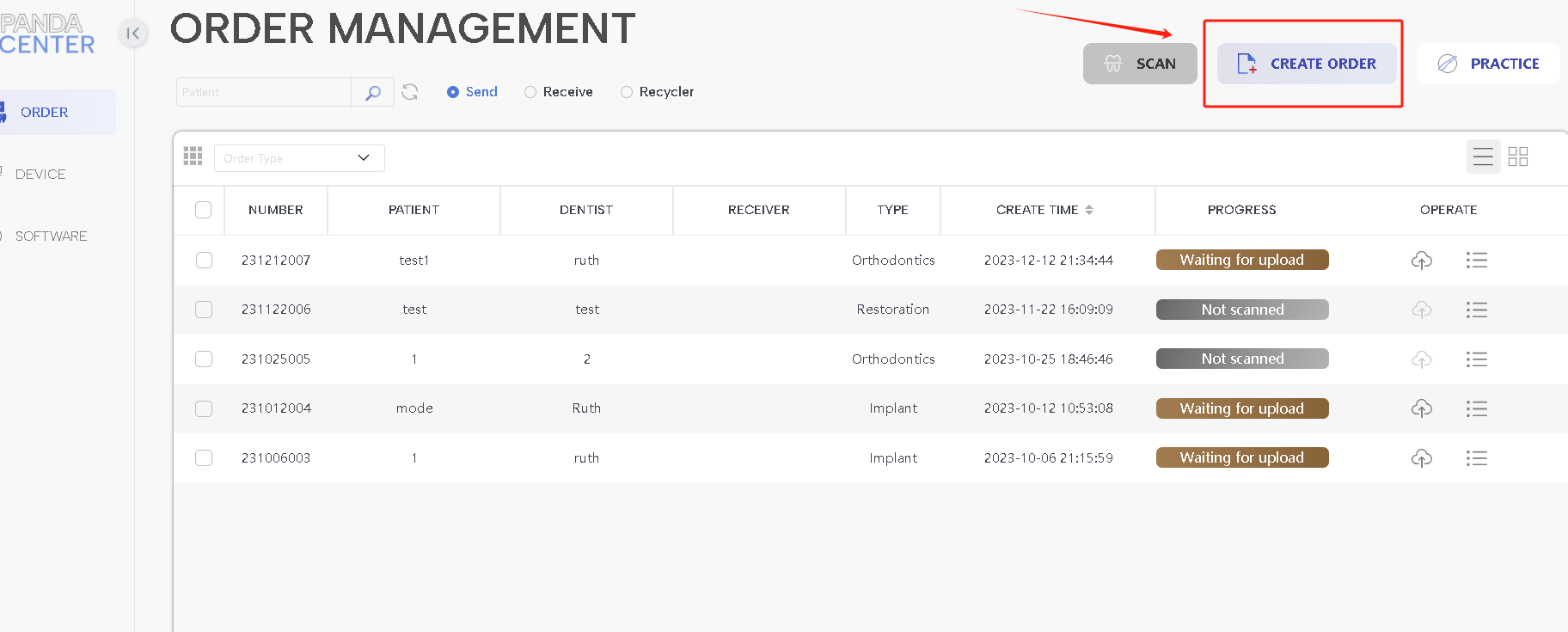

Step3. Scan upperjaw and lowerjaw
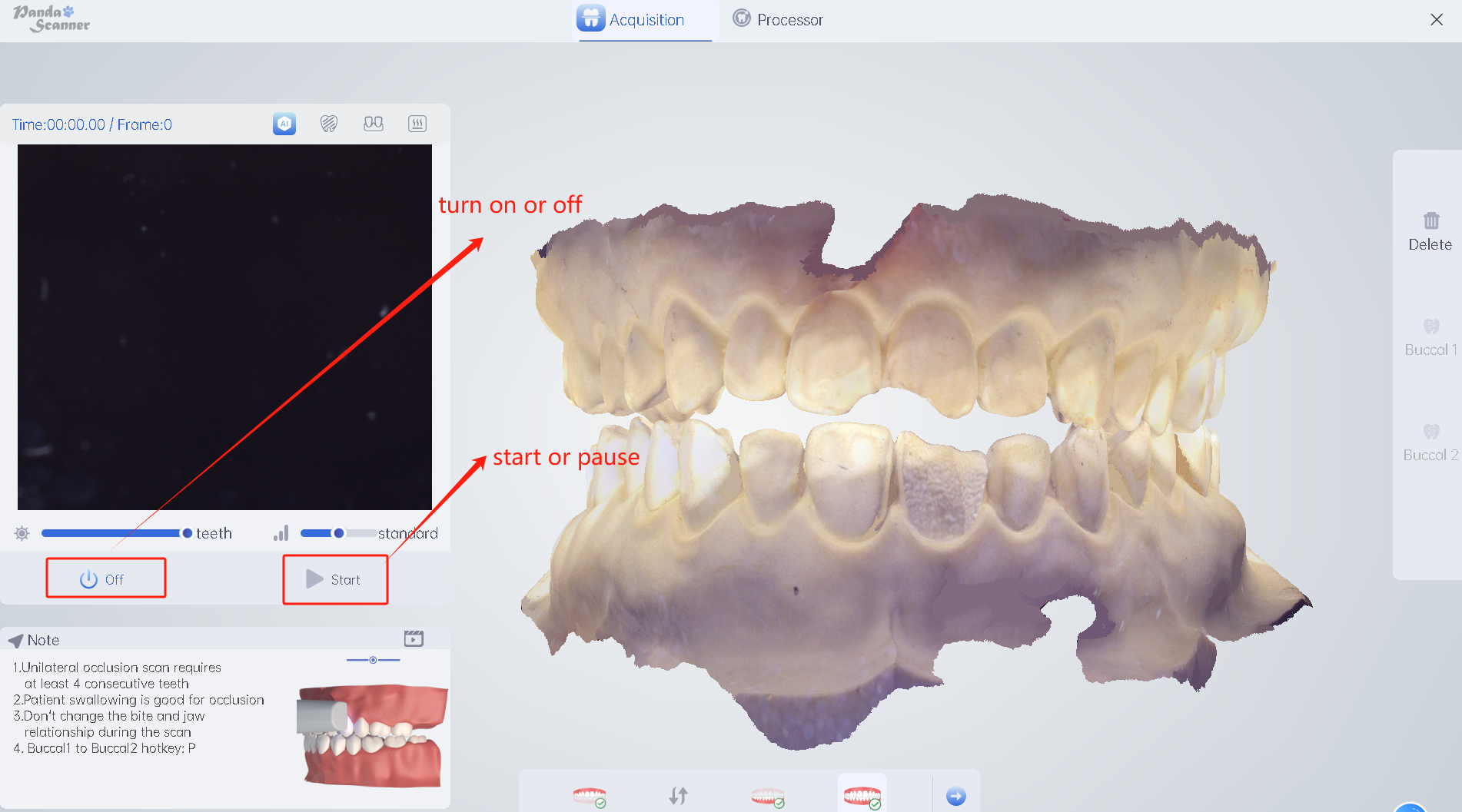
Step4. Scan bite
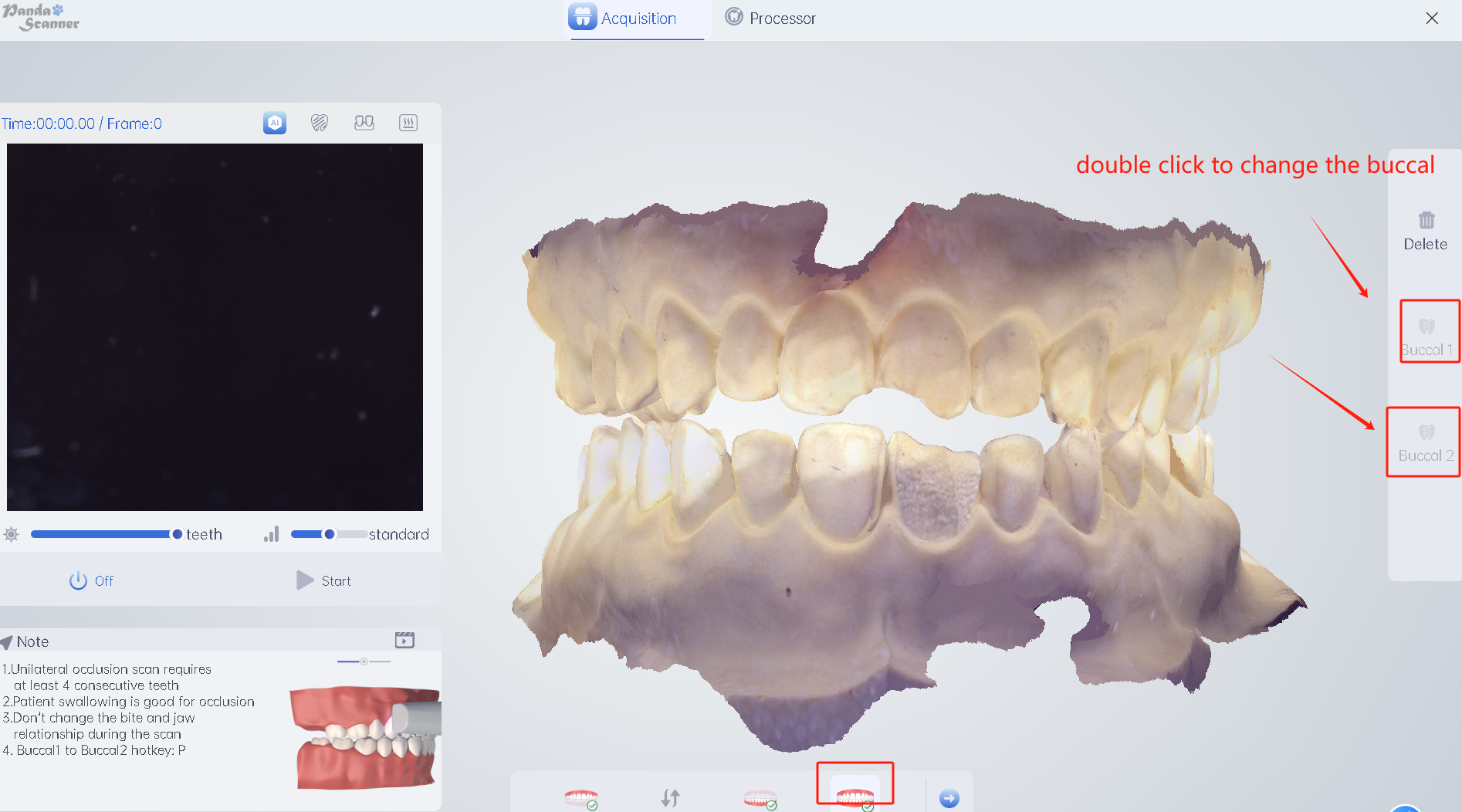
Step 5. Processor
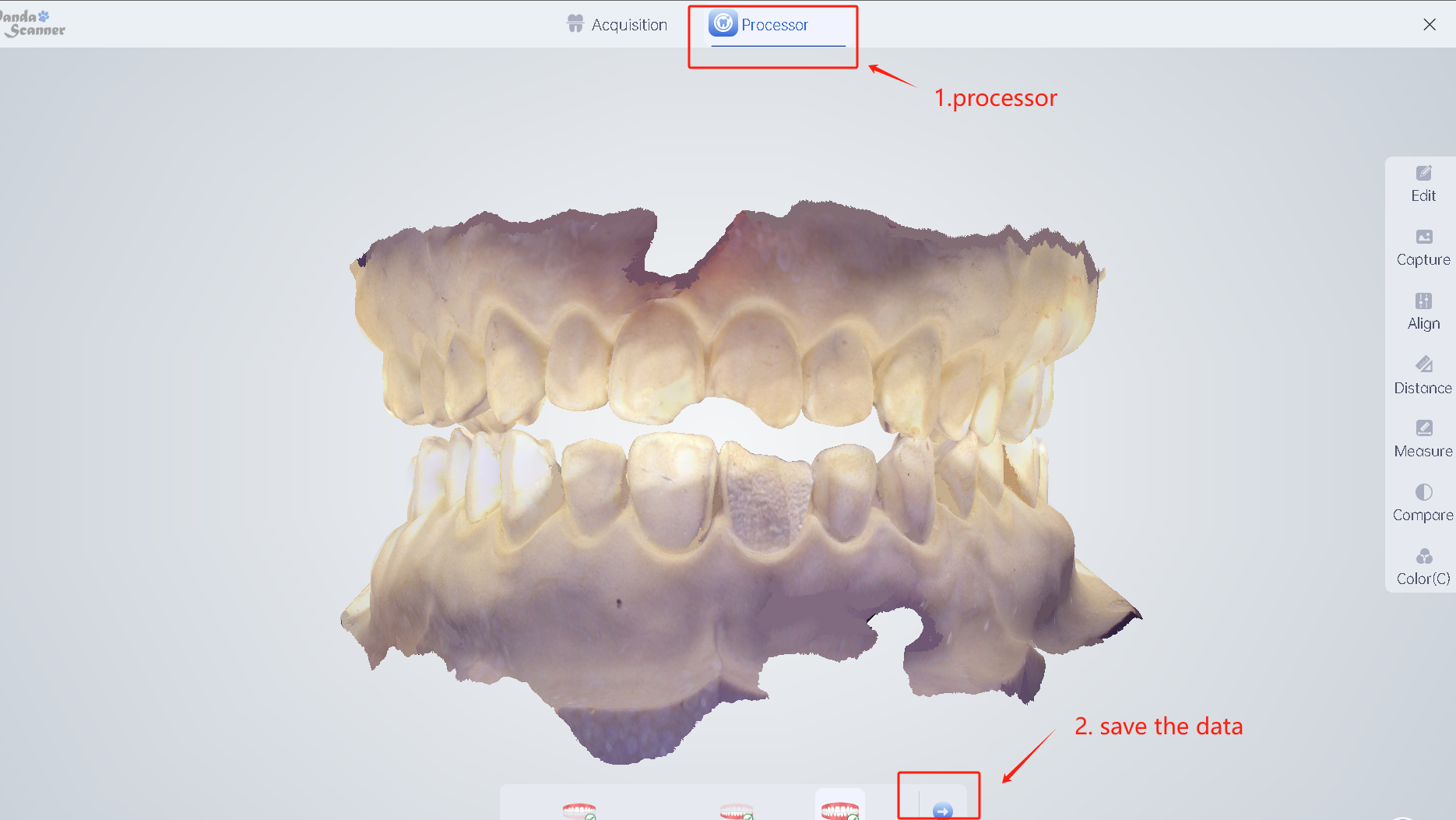
Step 6. Upload data to cloud

Step 7. Finish the operation